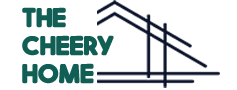TV remotes have a universal problem that they get lost or broken easily. It does not happen only with you that you look at all places of your house, but you don’t find it anywhere. Otherwise, they have broken accidentally. So there must be a resolution of how to connect LG TV to Wifi without Remote. Don’t worry, this article absolutely will resolve your query today. Additionally, I have a surprise for you about how you can control your LG TV without a remote.
Best Replacement for Your Broken or Lost LG TV Remote
Specification
- 2 AAA Battery Powered
- 10 Feet Range
- 2.39 Ounces
Simply, you can just purchase a new LG TV remote. But I am sure you don’t wanna miss your favorite upcoming episodes and wait for the remote. All it matters now is another solution to how to connect LG TV to wifi without a remote.
Fortunately, I have another solution for this problem until you replace your LG TV remote. Thank me later for it.
Also Check: How Many Solar Panels Does One Need to Run a TV?
Alternate Ways to Connect LG TV to WiFi without Remote
Let’s not wait for the new LG TV remote that you have ordered and move to the alternate solution. In order to connect your LG TV to wifi without remote, you are required to have a wired or wireless mouse. You may use Keyboard as well to navigate the LG TV screen and Just follow the following steps.
First Check Compatibility of Mouse with Your LG TV
First of all, we need to know if your mouse is compatible with your LG TV. For this, we have to read the LG support guide.
No need to open your user guide, I have checked for you. It is mentioned that some types of mouse and keyboard work with LG TV. They recommend using LogiTech K360, LogiTech K400, LogiTech K750, LG MKS-1200.
But in my case, a simple mouse worked for me. Give it a try and connect the available mouse and keyboard to the USB Port at the back of your TV.
Steps to Connect LG TV to WiFi without Remote
Follow the following steps carefully. I suppose that your router is on and your mouse or keyboard is connected through a USB port to your LG TV.
Step 1: Press and hold the “Physical Button” under your LG TV. Three options will pop up on the screen.
Step 2: From the options, select “Input” using your connected mouse or keyboard.
Step 3: New window will pop up. You are supposed to click on “Live TV” from the options and wait a little bit.
Step 4: Now Move the cursor to the right end of the screen. You will see a menu. Select the
“recommended” option just under the channel icon.
Step 5: A message will pop up with “You are not connected” or “Network Disconnected” along with an option of “Configure Network“. Click on “Yes“.
Step 6: New window will pop up with a network setting page. Select your wifi name and enter your wifi password. Save your configuration. The process is complete.
Can I use a Smartphone as an LG TV remote?
Now you have connected your LG TV to wifi without remote, but how to change it to your favorite program when you don’t have a remote.
Easy, the answer is simple: you can use your smartphone as an LG TV remote.
Before moving forward, make sure your smartphone and LG TV must have the same wifi connection to sync your devices.
For this, you just need an app on your smartphone. I will recommend you to download “smartify-LG TV Remote” or you can install the ThinQ app either from the google play store or Apple Store.
Open your smartify app and an alert will pop up saying “Smartify would like to find and connect to devices on your local network”. Click OK and you are ready to use your smartphone to control your LG TV.
Conclusion
Isn’t it great that we can control our LG TV just by using our smartphones? I think it’s cool. Also, I hope you successfully know how to connect your LG TV to wifi without remote and watch your favorite program.
We will meet in the next article in next week. You may comment down if you like anything about this article and contribute through write for us home decor on our blog.