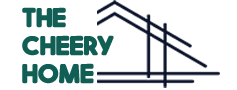Although it is convenient that practically every household piece of equipment can now be run from your home’s wireless network. However, it may be annoying when they go offline without any reason. Same as goes for nest cameras, If you have, you’ve certainly enjoyed being able to see who comes in and out of your house at all times. But, if you’re having difficulties connecting to it, you’re probably wondering why the nest cameras keep going offline.
If you’re not sure which of these issues your Nest Cam is experiencing, we’ll go over each one separately so you can figure out why it’s going offline and, more importantly, how to fix it!
Nest Cameras Keep Going Offline Issues with Possible Solutions:

To perform correctly and efficiently, a nest cam requires suitable installation sites. It also requires a reliable internet connection to transmit live footage. Check out these methods and attempt the best troubleshooting option for your scenario to get your camera working again.
1. Unplugged Camera
Your Nest system will appear unavailable if your camera is not properly powered. Different circumstances, such as a failing or unplugged power brick, a damaged socket, or someone accidentally disconnecting the device, might cause this issue.
If the camera does not capture footage or seems to be offline, your system will send an email by default.
How Can This Issue Be Resolved?
The quickest solution is to physically inspect your power brick and ensure it is not disconnected. If the system is correctly plugged, try a different socket or a different power brick.
2. Overheating
Weathering impacts on Nest cameras are common, and these might pose issues while in use. The optimal working temperature for each cam is 32° to 104°F (40°C). The cam will try to prevent overheating if the temperature rises too high. Turning the WiFi off automatically is one of the cooling strategies specified.
How Can This Issue Be Resolved?
Unplug the camera and wait for it to cool down before reconnecting it. To minimize further overheating, you may wish to relocate your camera to a cooler location.
Examine the area for direct sunlight exposure. If relocating the unit is not an option, an extra covering may help alleviate the overheating problem.
3. Out Of Range WiFi
WiFi is required for the nest cam and the nest service to function properly. As a result, while setting up your device, you should first try to find out the best locations for each camera.
If your device frequently goes down or the video stream is inconsistent, your WiFi range may not be sufficient to power all of your cameras.
How Can This Issue Be Resolved?
If your security cameras aren’t permanently installed on the wall, you may move closer to your WiFi network to improve coverage. You can also upgrade your router to a more powerful model.
4. Internet Connection Conflicts
When your Nest Cam cannot connect to your WiFi, connection issues occur. Because the system is wireless, something might be preventing your system components from communicating correctly. Consider it similar to the disagreement that might arise on Bluetooth devices. To re-establish the connection, you may need to restart all of your Nest cameras.
How Can This Issue Be Resolved?
Remove the power brick from your camera’s socket. Before replugging, wait at least five seconds. This will restart your Nest cam as well as its network connection. If everything is in order, you should see a green signal from your camera.
If the problem persists, try restarting the router as well.
5. WiFi Configuration Conflicts
Different settings exist for routers and other wireless networks besides the Nest Cam. For example, if your WiFi settings are concealed, your camera will not detect it. Another feature to consider is “beamforming,” which directs the wireless signal specifically to specific devices.
How Can This Issue Be Resolved?
If your network supports beamforming, disable it before connecting your Nest cameras. If your nest cameras are the only devices connected to your network, you may have an issue with your parental controls or firewall. Disable these parameters to test whether the offline issue is resolved.
6. Incompatible Router
Another item that Nest Cam purchasers sometimes miss is the router’s compatibility with the equipment. There is a small list of routers that will not operate with Nest devices, and you may possess one of them. The majority of these device incompatibilities are caused by being disconnected, restarting often, or the network not being recognised.
How Can This Issue Be Resolved?
There is no way to make two incompatible goods function together, unfortunately. Depending on your needs, you might want to consider upgrading your router or using different monitoring cameras. Before purchasing Nest devices, look over the list of incompatible routers.
7. Restrictions on Bandwidth
If your WiFi and camera are compatible, the persistent offline issue may not be a hardware issue. Due to heavy network traffic, it’s possible that you’ve used up all of your bandwidth or that there’s nothing available for your Nest Cams. Some ISPs will try to limit it if you use too much bandwidth.
How Can This Issue Be Resolved?
Try reconnecting with your Nest cameras after disconnecting other devices from your router. Ascertain that your camera is the sole device connected to the internet. If this resolves the issue, you may choose to adjust the camera’s quality and bandwidth settings.
8. Event-Based Recording
If you have an Event-Based Recording (EBR) subscription, you may be perplexed why no videos are being captured. Your camera will only record the activity it detects while EBR is enabled. In this setting, your camera will appear to go down randomly due to periods when it does not capture anything.
How Can This Issue Be Resolved?
You are under no obligation to act in this case. Because EBR is part of the Nest Aware programme, you may wish to cancel your membership if you want to see your whole video history. However, Continuous Video Recording, or CVR, is also available and may be more appropriate in your scenario.
9. If Nothing Else Works
These are the most frequent Nest Cam issues and potential remedies. A hard reset may be your only choice if none of these methods works and you’ve tried everything else. The type of gadget you own determines your hard reset instructions. Check out this comprehensive Google tutorial on completing a hard reset.
Final Statement
Check whether the Nest Service system is down or if your Nest cameras are still not working. Google’s servers were frequently shut down for maintenance and upgrades.
Still, facing this issue, we will suggest you contact the electricians’ professionals.
Somehow, if anyone of our readers have genuine solution to nest cameras keep going offline issue, then they can comment us or contact us through our home decor write for us page to contribute.