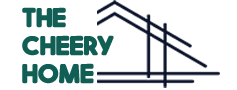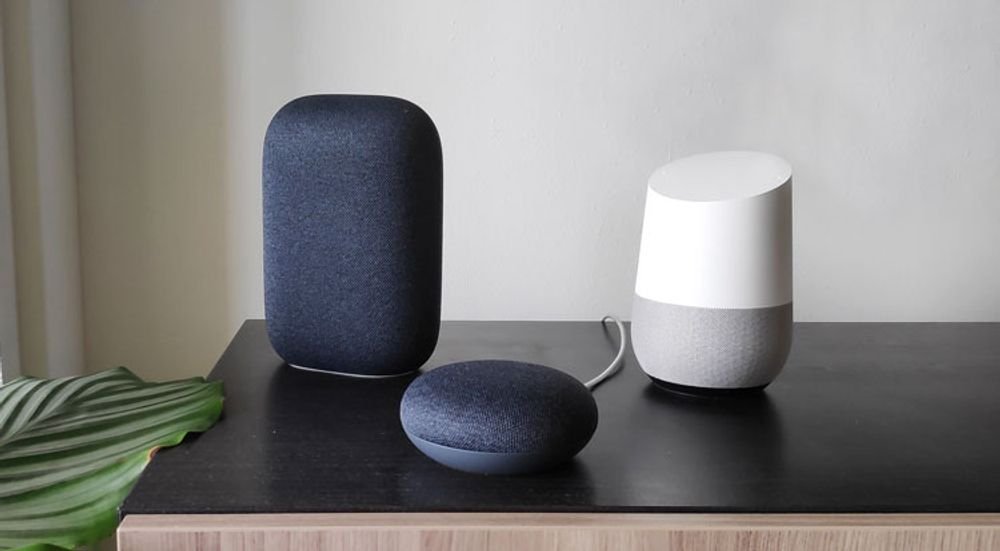Google Home and Amazon Alexa can manage smart home gadgets, organize appointments, and even request an Uber before you leave the house with their built-in voice assistants. Elderly people may benefit from the devices in various ways, such as prescription reminders and remote medical consultations through telemedicine.
Google launched new Nest Aware subscription tiers in October along with its new features. These options will lower the subscription cost while enabling users to contact 911 by just saying, “Okay, Google, call 911.” to Google Assistant. There is a connection between this and the push alerts sent by smoke alarms and other home safety equipment.
So can Google Home call 911 in 2022? Yes, you can use the Google Home app to immediately contact a nearby emergency call center, even if you’re away from Home. Your home address must be confirmed for this reason. So, how to make google home call 911? What are the requirements? Let’s find out.
Emergency Calling With Nest Aware (Google Home)
A Nest Aware user in the United States can use Google Home to instantly contact a nearby emergency call center, even if they are out of the country, such as while on vacation. The emergency calling function of your Nest Aware membership may not operate if the speakers and displays supported by your membership are not located at your living area physical address.
In most cases, if you dial 911 from a mobile phone, your request is routed to the nearest 911 call center. Nest Aware Emergency Calling links you to the 911 call center nearest to your house, depending on the home location you input in the Google Home app.
You may use this when you’re away from home to call your local emergency services instantly. Using Nest Aware Emergency Calling while you’re away from home will put your call through to a call center that can deploy emergency responders to your house.
Also Read: Ring Chime Vs Chime Pro– What’s the difference?
How to Make the Call 911 With Google Home
You can place calls to friends, family, and companies using nothing but your voice if your Google Nest or Home speaker or display is equipped with calling functionality enabled by Google. The United States of America and Canada have access to this feature (excluding territories). Your region may have access to a variety of other calling options.
If you have an account connected via carrier calls, all calls you make will be routed through that account rather than through Google-supported calling, and you will be paid in accordance with the plan you selected.
What You Need to Make Call
- The Google app and the Google Home app have been updated to their most recent versions.
- Firmware version 1.39.154941 or later is required for use with a Google Nest or Home speaker or display. Verify the version of your firmware. If your device is connected to the internet, an update to the most recent version will be downloaded and installed immediately.
- To be in either the United States or California.
Establishing a Link Between Your Google Account and Your Google Home
You may skip this step if you performed it during the initial setup of your Google Home or Google Home Mini; otherwise, continue reading.
- Launch the Home application on your mobile device.
- To access your account, locate the account icon in the bottom-right corner of the app and tap it.
- After selecting the Assistant tab, choose the Voice match option.
- Check the functionality of any devices used to make or receive phone calls.
- After that, you should tap Continue. “Yes, I agree.”
Synchronize Contact Information From Your Google Account
- Launch the Home application on your mobile device.
- To access your account, locate the account icon in the bottom-right corner of the app and tap it.
- In the ” General settings section,” choose the “Settings” option.
- Select “Your data in the Assistant” from the menu.
- Make sure the “Device Information” option is turned on by scrolling down to the section under “Device Information.”
Using Google Home or Google Home Mini to Make Calls
Now that everything is out of the way, as promised, using Google Home to make phone calls is easy. There is a diverse selection of choices accessible to choose from. Say “Hey Google” or “Okay Google,” followed by any of the following instructions:
- Call (Name of person in your contacts)
- Make a phone call (Name of business in your contacts or available through Google). You may also inquire about a local business and just say, “Call them,” if you like.
- Call (Area code with phone number)
How to End a Call With Google Home
Say “Hey, Google,” then do the following:
- “End the call” or “Hang up,” or hit the “End call” button on your Google Nest Hub Max or Google Nest Hub device.
- Google Home and Google Home Max: Say “Hang up” or “End the call” or touch the top of the device to end the conversation.
- Hang up” or “End the call” are the options available on the Google Nest Mini, Google Nest Wifi point, and Google Nest Audio; alternatively, you may press the center to end the conversation.
- To end a call using your Google Home Mini, say “Hang up” or “End the call,” or touch the side of the device.
In addition, you have the option to say “Hey Google,” “Stop,” “Disconnect,” or “End call.” You will hear an end-call tone if the person you are calling hangs up on you.
How to Synchronize Your Device Contact on Google Home
You may provide everyone in your house rapid access to make phone calls by configuring a group of contacts that can be accessed on the screens and speakers of your Google Nest or Home devices. These contacts will be seen on displays, and everyone who has access to the device, even those who have not activated Voice Match, will be able to use them.
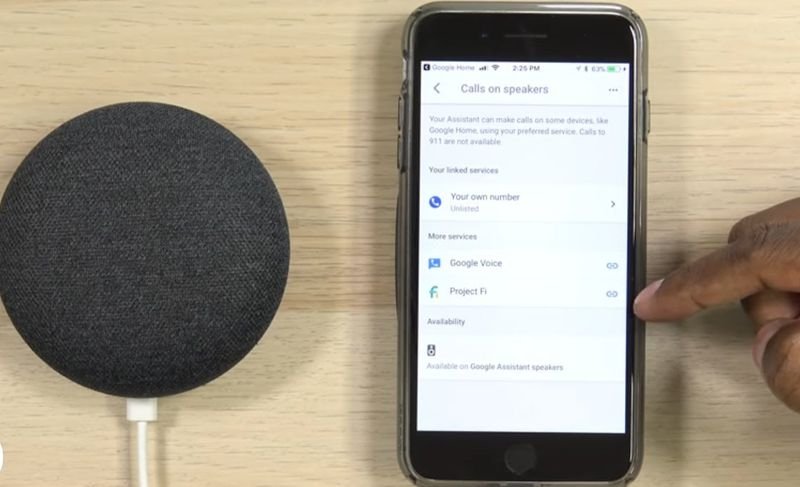
- Launch the Google Home app on your device.
- Tap “your account” in the upper right corner of the screen.
- Check to see whether the Google Account shown is the same as the one connected to your speaker or display. Tap the “another account” or “Add another account” option to swap accounts.
- To manage your Google account, tap the Manage button.
- You may access the Contact data from your devices by scrolling over to the People and sharing page and tapping there.
- Make sure the option to save contacts from signed-in devices is selected.
It may take a few minutes for your contacts to sync, particularly if you have many or new contacts. If your contacts aren’t synchronizing, check the settings on your phone to ensure that the option to sync contacts is switched on.
FAQ
1. What Exactly is Google Home Nest?
Google Home Nest is a small smart speaker powered by Google Assistant that can play music, create calendar entries, set alarms, and get weather and traffic reports, among other things.
2. How Can I Upgrade the Firmware on My Google Home Nest?
Firmware upgrades are automatic with Google Home. Your Home Nest will be immediately upgraded to the most recent firmware. There are no manual operations required.
3. Is It Possible to Use Google Home Nest Without a Smartphone?
No. The Google Home app is required to configure your Google Home Nest device. Once you’ve completed the setup, you may use the Home Mini without a smartphone. However, if you want to alter the Nest settings, such as linking your Bluetooth speaker or switching to Night mode, you must use the Home app. So have the Google Home app on your smartphone at all times.
Final Words
If additional functions are added to smart speakers like Google’s Nest Aware, they can become a significant component of your home security system; however, this will only be the case if the system is developed further.
Suppose gadgets were eligible to use contextual clues to ascertain the situation. In that case, it’s possible that Google Home could one day be capable of acting as detectors for burglaries that are in progress and notify emergency services on your behalf.
The fundamental components are already in place. Voice recognition software allows smart speakers to tailor their replies to the individual who is using the device.
One day, a smart speaker might listen for unexpected sounds when none of the typical users are nearby and then send off an alert or call emergency services to function as a last line of defense in the event that the rest of the system fails.
If you found this article helpful for your query, let us know by sharing your thoughts on our home decor write for us page and comment below.