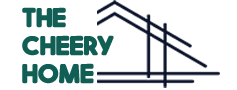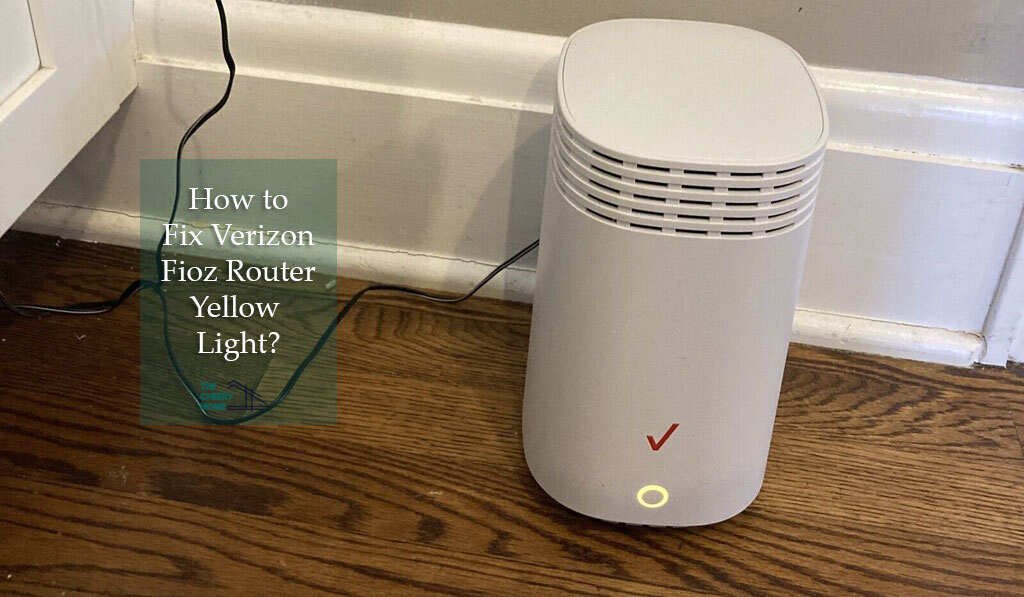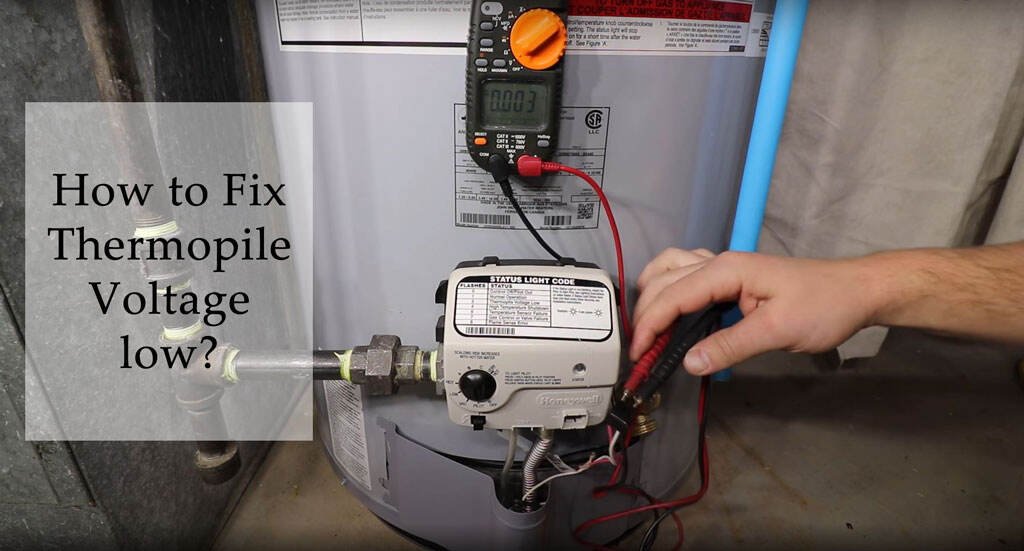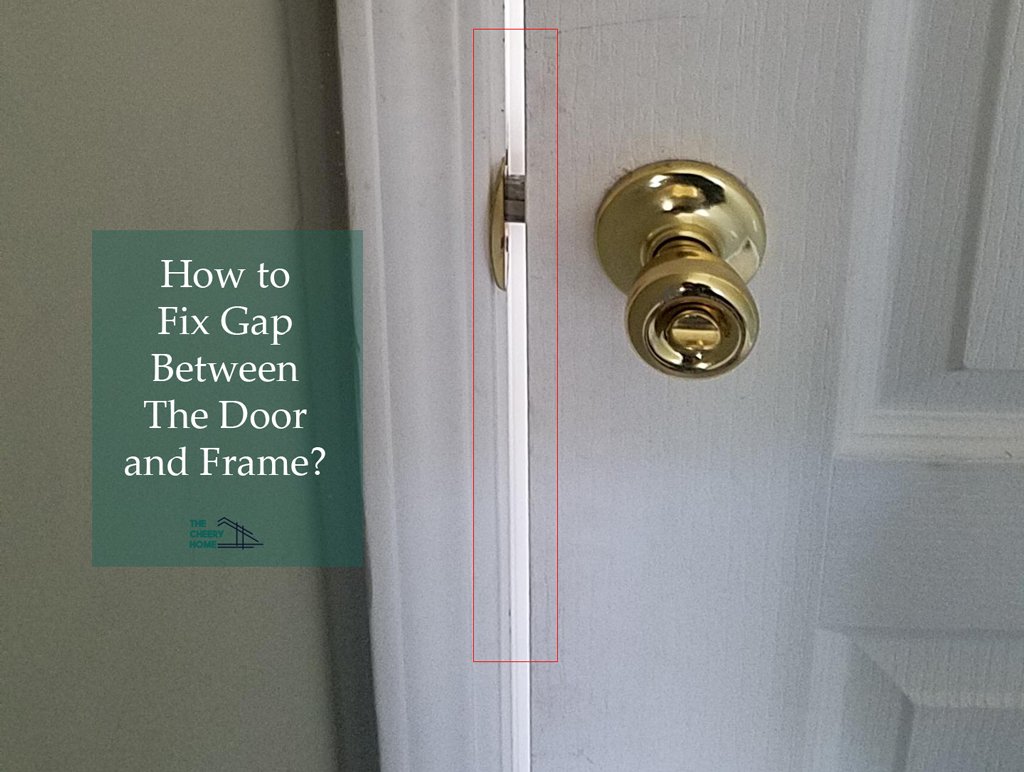As the owner of Verizon Fios Home Router G3100, we notice different types of flashing lights on our device. The most common is the Fios router blinking white. For the first time, being concerned is normal. But after searching online, things got normal. So what’s the matter with this blinking white light in the Fios router?
Fios router blinking white solid? Don’t worry; your device is functioning normally. This white light indicates Fios router is turned on after connecting to the Internet. However, this is not the only reason your Fios router blinks white. It depends on the blinking style and format. For example, the Fios router is blinking white fast; it means your device is starting to boot. This is a condition where the Fios router starts loading the operating system.
Besides white light indication, there are many flashes included in the router. Each blinking light has a specific sign for the device. The manufacturer includes these LEDs to understand the internal condition of these routers. However, today we will cover everything about Fios router blinking white in-depth and how can you fix it.
What Does Verizon Router Blinking White Ligh Mean?
The reason behind the FiOS router blinking white means your device is ready to work. This light appears after connecting to the Internet properly. So it is not an issue for the Fios router owners. Blinking white light may be solid or fast sometimes. Either the device usually operates or starts to reboot for the upgrade.
Verizon Router Blinking White Solid
Fios router blinking solid white means the device functions normally. Your router is connected to the compatible Internet and ready to work. This blinking light doesn’t stay for more than 30 seconds. So don’t worry about the flashing appearing on your device. The blinking white light will turn off whenever your Fios router is ready to work.
Verizon Router Blinking White Fast
Fios router blinking white fast? Your device is booting/restarting or taking a firmware upgrade. So what should you do? Wait for a few seconds until the flashing light turns solid. This fast blinking light becomes normal (solid) whenever the router is connected to the Internet. Besides rebooting, other reasons cause fast blinking white on the FiOS router.
Internet outages in your area can occur with fast blinking white. It means your Fios router faces an error in connecting to the Internet.
Some other possible reasons are defective LED or software issues. In this case, contact the support care team for your difficulties.
Also Check: Verizon Router Yellow Light? 7 Things to Fix
How to Fix Verizon Router Blinking White Light?
As mentioned, Fios router blinking white is not a problem. Either your router is ready to function smoothly (if light solid) or the device is rebooting (if the light blinks fast).
If the blinking light doesn’t turn off after 30 seconds, there is a problem. However, the reasons are different: connection issue, software problem, defective LED, start rebooting.
Whatever the reasons, users should follow our given methods. Our step-by-step guide will help to fix router blinking white issues.
1. Checking Cables – Reconnect Router Cables
First, you have to check reconnecting router cables available behind the device. In most cases, poorly plugged cables cause errors in the power supply. As a result, your router may not normally work after turning on. So it is crucial to check connecting cables at both ends of the devices. If you find any damage or connection loss, just solve it.

- Try to plug the cables firmly
- Keep your device and cables in a secure place to avoid damages
- Tightly pressed the wires with connectors
- Replace the damages if needed
- Follow the manual guide to adjust power cables
- If the cable pin bends, straighten the head with a metal object
Follow the process and check if Fios router blinks solid white. If the problem doesn’t solve, follow the next procedures.
2. Reboot the Verizon Router
As the first step doesn’t stop blinking white in the first router, follow this step. Rebooting the router is easy. You can find the details on the Verizon router support page. Experts suggest that the router should reboot once or twice every month.
Remember, turning off the device can disconnect the existing Internet connection. So try to shut down all your linked devices before rebooting the router. After that follow the steps, we give below.
- Unplug the router’s power cables
- Left the device for 3-5 minutes
- Now plug in the router following the previous connection
- Wait again for 2-3 minutes until the installation or reboot process is done properly
- Now try to connect to the Internet again
Follow the steps and ensure the router is not blinking white. However, you can see a solid white flash if the device is connected to the Internet. Suppose the flashing light doesn’t turn off; check the software update of your Verizon router.
3. Power Cycling the Router
If the device reboot or restarting doesn’t work, follow the power cycling method. This is a similar process to disconnecting the router from the power supply. However, it is vital to power cycle the router timely. Sometimes, electrical devices overheat for long periods of use. It affects the performance and causes several issues. So below is the process to power cycle the router.
- Disconnect the internet connection for your router
- Find the power button end of the device
- Press and hold down for a second until it turns off
- Also, turn of the power switches
- Wait for a couple of minutes
- Again hold down the power button and turn it on
This process may help to stop blinking white from your FiOS router.
4. Checking Software Update for Verizon Router
Next process is to check the software updates for the Verizon router. Modern routers come with advanced configurations. Companies provide all required guidelines to operate their product easily. Software upgradation is needed for Verizon routers. Outdated operating systems can cause several issues in your devices. So make sure your router is updated. How should you check the configuration? The steps are below.
- Firstly make sure you have a 5G home router from the Verizon Fios
- Log in to the admin web GUI (users should be connected to the 5G home network)
- On your router home screen, find the system setting and click it
- You will redirect to the general information screen
- Now click on the option called “check for the software update.”
- If there has any availability, upgrade it
Note: This step does not apply to Verizon 4G LTE Broadband Router. If you have the device, go to the official support page to check the software update.
5. Factory Reset Your Verizon Router
This should be your last option for fixing the Fios router blinking white. Factory reset needs when a user no longer has to sign up to the router’s configuration page. This process can wipe your previous customization made on the device.
Experts say rebooting or restarting the devices is better than a factory reset. So how should you factory reset the Verizon router? The steps are below.
- Back of the device, you get the factory reset button
- Use a paperclip to hold the button for 15 seconds
- Wait for minutes until your device is completely reset and power back
This process may help to connect the router and flash normally.
6. Need to Check Verizon Servers
Your device has gone through all possible steps to solve blinking white flashes. If the LED doesn’t turn off, contact the Verizon support team. Sometimes, the Fios router doesn’t connect to the Verizon server. This condition primarily occurs during network outages in your nearby areas. So you have to contact the support team to check the Verizon server’s status.
However, you can also check the information using third-party websites. If there is a network outages problem, wait to resolve it automatically. In most cases, it takes hours to bring back the connection. How should you know Verizon servers are not connected due to network outages? Discuss below.
- You will see a network notification alert on top of the administration screen
- If there are no alert “type network outages” to update the information
FAQs Related Verizon Router Blinking White
Why Fios router blinking white then yellow?
Fios router blinking white fast means your device starts to reboot. After that, your router faces an Internet connection error, so it flashes yellow. In this case, users should check their connection and broadband cables. If there is no problem, reset the device to reconnect.
Why is the Verizon router blinking blue?
When your Fios router tries to connect another device, it blinks blue. After connecting to the third-party device, your router LED turns solid blue. However, sometimes, it fails to connect to a poor network and doesn’t stop blinking.
Why is the FiOS router blinking white then red?
Fios router blinking white means it’s booting. If it turns red, there is a problem connecting the wireless client. In this case, manually press the WPS button and link the wireless device.
Why Verizon router green light?
If your router connects to the ISP, it flashes solid green light. Sometimes, there is large traffic between the connections. In this case, the blinking will be fast.
Conclusion
So this is the detailed guide about why your Fios router blinks white. As we mentioned, solid white LED does not show any problem. If the blinking is fast and continues, then the device starts booting. Wait for 30 seconds, and it will turn off automatically. If the white blinking doesn’t stop; follow our six easy steps in this guide.
Also, we are continuously looking for fios router users to share their experience by home decor write for us to solve this query with different method.
Recommended Posts: