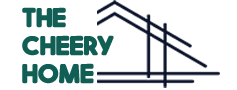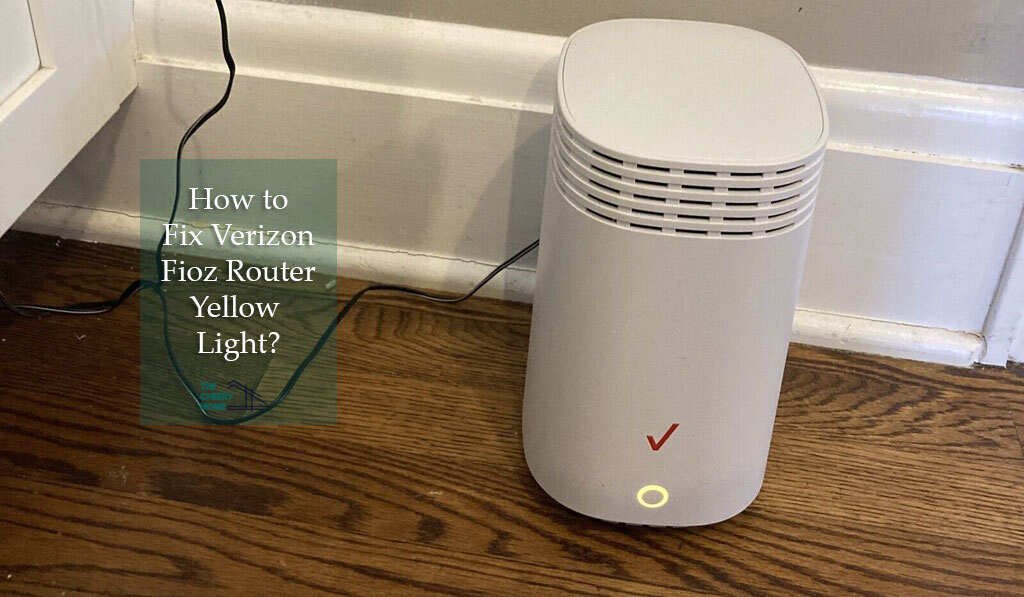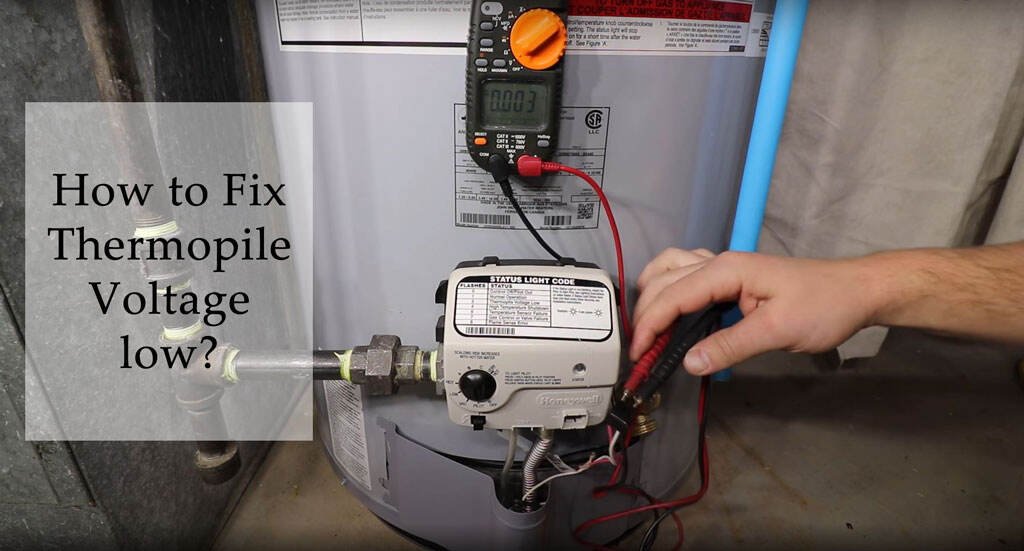LEDs on routers and extenders may provide various information based on the color they flash. Unfortunately, many of us have no idea what Verizon Fios equipment’s inconsistent color flashing means most of the time. If you are one of the Verizon Fios users, you might face the Verizon router yellow light.
Once you learn the significance of each hue, it makes easy to highlight the issue to fix. A solid yellow light on the Verizon Fios router highlights that your device has no internet connection. But, a blinking light means the closeness of the extender to a router. It can be solved by power cycling, reconnecting ethernet cables, or rebooting your router.
Moreover, In this article you will learn about the flickering yellow light on your Verizon Home Router G3100 and will be discussed in depth with the tried-and-true methods for resolving it. The following post will make use of the Verizon Fios Home Router G3100.
Different Meaning Of Lights On Verizon Router?
You can determine whether your Verizon Fios router is working or not by looking at its light indicators. When you see a white light, you can be sure that everything is functioning correctly.
It is also okay if the light is blue since this light indicates that your router is available to pair if it is flashing or that your pairing was completed if it is solid.
If you see a green light, you’re connected, but no data is being sent. It will flash if there is any traffic. For a router, this is completely standard behavior. Any other color, such as a red light, indicates an issue with the router’s current operation.
Why Is My Verizon Router Light Yellow?
There is no cause for concern if you see a yellow light on your Verizon router. A solid yellow light on a Verizon router and most other routers is a standard indicator that the device does not have an internet connection.
When you open a new window or tab in your browser, click on a link, or reload the page, you will immediately be able to see this change. You will need to check to see if there is a cable that is either not connected in or is dangling loosely somewhere.
Alternatively, you may try restarting your device, resetting your router to its factory default settings, checking for malicious software or overheating concerns, and so on. These troubleshooting steps will, in the majority of situations, resolve the issue.
Also Check: Verizon Fios Router Blinking White? 6 Things to Fix Now.
How To Fix Verizon Router Yellow Light?
The yellow light on your Verizon Fios router G3100 indicates that your internet connection has been disrupted. An issue with the service provider, bad weather, or rats destroying the lines might all be to blame for the outage. When your router blinks a yellow light, these steps you may follow to get your internet back up and running.
1. Ethernet and Broadband Cables Should Be Checked
It’s possible that once you restart your device or give it some time to cool down, you’ll suddenly realize that you no longer have internet access. Inspect the router’s rear to ensure there are no broken internet or ethernet cables.
In order to use Wi-Fi, you must have a cable that links your router to the internet in your neighborhood. Wear and tear and tiny creatures like mice may cause the cable to come free or be destroyed.
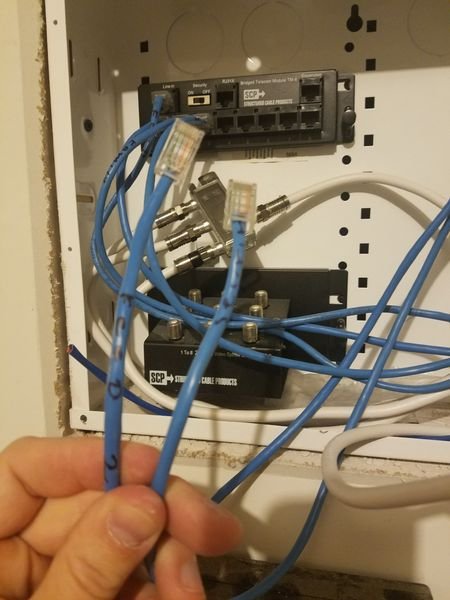
Your Ethernet cable may be checked by following these instructions.
- Ensure the cords are attached to the back of the router. There should be two wires total, and both should be Ethernet cables.
- When you have found the cables, you should first ensure that none of them are disconnected improperly or otherwise loose. After doing so, insert them carefully, and then power up your router once again to see whether the connection has been restored.
- Examine the condition of the wires to determine why you cannot establish a connection. If you’ve had your router for more than a few years, it’s probably time to change the wires since, with time, cables deteriorate and become less effective.
If you want some experienced assistance, you may always engage a technician to assist you with replacing cables or tightening connections between wires.
2. Rebooting Your Verizon Router
Your router should be rebooted if the issue persists after you rule out a loose or broken cable as the cause.
Restarting your Verizon router is as simple as following these steps:
- Ensure that your router is turned off. Make careful to unplug the router’s backup battery before continuing.
- Waiting required for 30 seconds.
- Restart the router, attach the backup battery if it’s present, and then sit and wait as it starts.
- If you see a white light, the connection is good, and everything is running well.
3. Reset Your Verizon Router to Default
It is possible to reset your router, which will restore it to its factory settings thus there are many advantages to this:
- The cache data is cleared, which may help with other problems.
- Hacking and malicious cyberattacks on the device are prevented.
You can reset most routers by pressing and holding the reset pinhole button on the rear for 20 seconds. Your router should reset and reestablish your connection in a few minutes.
4. Look for Signs of Overheating in Your Router
Your router’s ability to connect to the internet may be affected if it is overheating. If your router feels hot to the touch, disconnect it for a few minutes to allow it to cool down. Then, use a can of compressed air or a brush to clean the router’s airflow vents of any dirt.
Before reconnecting the router, try relocating it to a more well-ventilated area if feasible. If the router continues to overheat, an internal problem may be at play. You should speak with Verizon about getting a new router if this is the case.
5. Inspect For Malware
If your DHCP server is compromised, malware (viruses) may compel all of your web traffic to go via the compromised server. For example, hackers may be able to access your passwords and any other sensitive information that you provide or give up if this happens.
It’s also a good idea to do a malware check on your router first using a trusted antivirus program. The hacker will be unable to change the router’s settings once again due to this.
6. Blinking Yellow Light For Extender
When the verizon router yellow light flashes, it indicates that the range extender you have paired with your router is too far away to get a strong signal. The quicker the flashing indicates that your signal extender is moving closer to a range of the signal from your router.
The good news is that rectifying this problem is simple, as all that is required of you is to bring the range extender closer to the router until the blinking yellow light is replaced with a steady yellow one.
After that, wait for the pairing process to complete, at which point the light should turn white to signify that a secure connection has been established.
7. Speak With Customer Service
You should contact your service provider if you’ve tried all the suggestions above and still see the verizon router yellow light.
You may be without internet access for a short period if maintenance is being performed behind the scenes that interfere with your internet connection but has nothing to do with your router. Also, you can check on the official Verizon service outage information page if Verizon down due to surge.
In most cases, your Service Provider will notify you ahead of time of scheduled maintenance, but if they don’t, you can always call them and enquire about it.
Faqs Related to Verizon Router Yellow Light
Q. Will rebooting my router cause any issues with my Internet connection?
When you reset your router, you’ll have to set the password, input your username and password, and configure your internet settings repeatedly. Resetting the router does not affect your Internet connection other than that.
Q. What color should the status light on my Verizon router be?
Normal functionality is indicated by a white status light on your Verizon router. A solid blue hue signifies a successful pairing, whereas a blinking blue color shows the router is ready for pairing.
Q. How Do I Know When To Replace My Verizon Router?
Reducing internet speeds and disconnections and a decrease in signal strength are all signs that a router is becoming old and needs to be replaced. Consider contacting Verizon and requesting a new router or a technician visit your house if you begin to see any of these indicators.
Q. What Happens if the fios Yellow Light Blinks?
A yellow light that blinks often is a sign of a loose wire. The device only receives a partial signal. This light might potentially be a sign of a partly functional wire. Unplug and replug your cords to check if this fixes the yellow light on your computer screen.
Conclusion
When the light on your Verizon router goes yellow, there is an issue with the connection. You will most likely need to reboot your router to reestablish a connection. Failing that, you will need to check your Ethernet cables for breaks.
Verizon is introducing a wide range of new goods and services. Additionally, it is putting new features and functions into them to make the customers’ lives easier. They are revising the designs of their items to bring them up to par with industry standards.
As a result, the support staff is always accessible to react to any questions or concerns you may have about the problem with the yellow light on the Verizon router.
Recommended Posts: