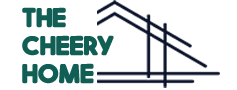Google Nest thermostat controls temperatures in your HVAC systems. But Sometimes, users complain that the Nest thermostat is not cooling at their desired level. Do you experience the same issue? Don’t worry. A Nest thermostat not cooling doesn’t always mean it breaks or needs replacement.
Several internal, external, or minor issues can develop the cooling problem. For example, poor wifi connectivity or loose wires can restrict the cooling feature in the “Nest thermostat.” On the other hand, internal issues like faulty sensors, No auto scheduling etc can also develop the cause.
But don’t worry; this guide explains all possible reasons why your Nest thermostat is not cooling. Besides, we also give you a step-by-step fixing process. So keep reading the article and troubleshoot your nest thermostat cooling problem.
Why is Your Nest Thermostat Not Cooling?
Nest thermostat auto adjusts the temperature according to your preferences by identifying the humidity, moisture and overall climate of the room and works accordingly. However, due to the following reasons, cooling function does not work properly.
1. Problem in Auto-schedule
Suppose you are looking for a cool climate at night or any specific time, but you find that Nest thermostat is not cooling. It happens due to no auto schedule function selected on your device.
Sometimes, we expect our thermostat will automate the temperature according to sensor activity. But, it will never happen if the Nest app is selected in eco-friendly mode or if we don’t adjust the climate manually. This is the basic reason why your Nest thermostat is not cooling automatically when expected.
2. Poor Wifi Connection
You already know that your nest thermostat links to the Nest app through a Wifi connection. It helps to collect information about your room climate and change the temperature accordingly. So, non connected thermostat can cause unwanted problems in your HVAC systems working.
In this case, there are three possible reasons affecting your internet connection such as Power outage in your area, Missing C-wire, and an ongoing update in your device.
Ensure that your thermostat has a C-wire. In addition to it, Inspect if any blinking green light appears on display then update is going on. After completing the update, the blinking color will stop, and your thermostat usually starts cooling.
However, depending on the situation, Contact your local broadband provider or wait until the service maintenance is solved.
3. Irregular or Faulty Wiring
Loose or damaged wires also cause your thermostat to stop cooling. It is essential to inspect every wire available in the device. Bend or cut in threads can restrict the power source and as a result, your device will work irregularly or will stop work.
So, remove and replace old wires that are unable to repair. Otherwise, wrap any cut or damage using plumber tape, Pull out and plug in loose wires.
Sometimes, your thermostat may be missing a common wire called C-Wire. Connecting this thread is essential when powering the HVAC system. So, ensure the cord is available in your device. We will suggest you get help from a local electrician.
4. Temperature Extremes
Nest thermostat rarely reaches temperature extremes due to their set safety temperature. But still, it happens due to several reasons.
Missing C wire, too hot or cold room, different sensor & thermostat location, and draining battery can cause this issue.
As a result, your device stops cooling at your desired level. So, you need to inspect each possible scenario that can cause temperature extremes.
5. Compatibility Issue
Nest thermostat is known for performance and convenient temperature control. The device even supports several types of room control systems. But specific devices don’t experience the same connectivity.
For example, the Nest thermostat is incompatible with solid fuel and high-voltage cooling systems. These devices keep their transformers outside of the cooling unit. So even if you install the thermostat, the high voltage system does not integrate and stops cooling.
It is recommended to connect only specific cooling units to your Google Nest. Otherwise, it can damage your thermostat. You should check the list of devices compatible with Google Nest thermostat.
6. Outdated Software
This is another possible reason why your Nest thermostat is not cooling correctly. Outdated software can develop glitches or technical issues in your device. Besides, it also affects the new or old device compatibility with updates.
So it is recommended to keep your thermostat upgraded timely. You can check any software update from the thermostat device. Go to the menu, select settings, and check for software updates.
7. Defected Sensors
Sensors play a vital role in indicating functions in your thermostat. These devices include multiple sensors that ensure certain activities. Damage or fault in a single inductor can negatively impact the heating and cooling function.
So, you should ensure defective sensors using the Nest app connected to the thermostat. You should also understand possible reasons that can damage these LED indicators.
The thermostat near an open window, heating device, or ventilation can interrupt signals between the nest app and the temperature-controlling device. As a result, thermostat sensors start working irregularly.
8. Additional Reasons
Sometimes certain switches remain turned off in the circuit breaker box. So it’s essential to check for a tripped breaker in this area. Identify the off position switches and keep them on manually.
How to Fix When Nest Thermostat Not Cooling?
Till now, you go through external factors that cause Nest thermostats not to cool. Remember, any minor changes or irregular activity can affect all HVAC systems connected to your Nest thermostat.
So below, we discuss how you troubleshoot the thermostat and enjoy the cooling again.
1. Connect to a Stable Wi-Fi Connection
As we know, a stable connection is essential for your nest thermostat. So keep the device connected to a frequent internet server. You can check and connect the device by visiting the thermostat.
First, go to the view menu on the thermostat screen, Press setting icon and choose a network you are willing to connect with. Wait for a while; your device scans the broadband for seconds and enters the password, if any.
2. Adjust the Wiring
We already checked the wires and understand the missing C-wire is the cause. Besides, we remove or replace damaged and loose wires from the device. So it’s time to plug in the cords according to their ports. Your Nest thermostat has several wires like Rh, RC, W1, W2, Y1, Y2, C-cord, and ports.
So, plug the red R-cord into the Nest’s RH or RC port. Remember, every wire should be facing down for better adjustment. Always unplug your device and remove the front cover to access the connection.
For a double check, you can reinstall your old nest thermostat according to the wiring process. Then ensure the device is cooling correctly. The following steps will determine if the new device has any additional issues.
3. Manually Adjust the Temperature
Suppose your device is not updated and doesn’t work automatically. So you have to control your thermostat manually and adjust the cooling.
visit the official Nest app, Go to your account and ensure the heating and cooling mode is ON in the app. Now Press the temperature option and hold it until you get the desired temperature.
4. Problem in Air Handler
Air handlers are vital in delivering cold or hot air from the HVAC systems. Your Nest thermostat sends signals to the unit. You cannot enjoy the desired cooling if the air handler has any fault or a blown fuse.
So always replace or clean a dirty air filter, check if there is a fault in the blower motor, and replace dirty coils and damaged fuse.
5. Inspect the Battery
Your nest thermostat can restrict the power supply if the battery is dead or low. However, you can see notifications on display on this occasion. Still, it is better to inspect the power supply manually.
First visit the official Nest app, select your thermostat model and check the battery status.
Below 20% power means your battery should be charged. Use a USB cable to power your thermostat battery.
6. Power Cycle of the Thermostat
Sometimes, a simple power cycle step can resolve the cooling problem in the nest thermostat. However, the solution may only sometimes work, but you can try.
Suppose your device indicates a blue LED, but no cold air comes from the AC; follow the power cycle.
First, You should turn off the device from the power outlet and Wait for 30 seconds before powering it back. The process will power cycle your thermostat and work again normally.
7. Try Hard Factory Reset
If no troubleshooting steps work in your favor, try a factory reset to the device. Remember, the steps will remove all existing data and connections from your thermostat. Still, the process is effective when the Nest thermostat display is stuck, does not connect Wi-Fi and goes through an internal glitch. Follow the methods discussed below.
Follow the manual process: press the thermostat ring button and hold it down for 10 seconds, and the device will turn off. Press and release the ring, the reset process will complete.
Follow the App method: Log in to your Nest account, select your thermostat, Go to the setting option, and then device info. Now press the restart button and wait.
FAQs Related to Nest Thermostat Not Cooling
Why Does the Nest Thermostat Won’t Responding?
Your Nest thermostat is on but doesn’t respond; try manual restart. First, turn off the device, wait a minute, and turn again. If your device doesn’t turn on, take it from the base and connect it to a USB charger. The fixes will resolve the issue in most cases.
How Do I Force My Nest Thermostat to Cool?
- First, open the Nest app and select your thermostat model from the list.
- Now go to setting
- Tap on Hold temperature
- Hold the option until you reach the desired level
Why is My Nest Thermostat Not Cooling After the Power Outage?
After a power outage, your thermostat may take time to perform normally. If it does not work, try a power cycle or factory reset the device. You should use the Nest app to reset the thermostat.
Why is My Nest Thermostat Not Getting Cold?
In most cases, missing C-wire can cause the thermostat not to get cold. So, ensure the device has the cord connected and secure in place.
Will Nest Tell You if Your Ac is Broken?
Your Nest thermostat doesn’t tell you if your AC is broken. However, you received a notification or mail stating a problem with your HVAC system.
Conclusion
Remember, poor Wi-Fi connection, missing C wire, no auto schedule, and loose wires are the common reasons behind these cooling issues. So you should go through the following fixes first. If the steps don’t work in your favor, then you need to connect to your local electrician.
Recommended Posts: